I’m perhaps less of a “photographer” and more of a “photo management addict.” I may not have great photos, but the ones I have are immaculately organized! Many have asked me about my process, so here’s a description of what I do to keep on top of the many photos, from many sources, I accumulate.
In a nutshell . . .

- Everything auto-uploads to Dropbox and is auto-renamed YYY-MM-DD hh.mm.ss.jpg
- Cell phone photos (both Joe's and mine) are auto-uploaded. (Joe has shared his Camera Uploads folder with me, so I have access to all photos from both cell phones on my laptop.)
- Digital camera photos are shot on a microSD card in a full SD adapter so that the microSD card can be placed in my tablet, where Dropbox recognizes and auto-uploads the photos into my Camera Uploads folder.
- At the same time, all photos from my phone and tablet (including my digital camera photos on the microSD card), but not Joe's, are auto-uploaded to the organizational void that is Google Photos.
- The two "Camera Uploads" folders (mine and Joe's) are each used as a temporary inbox to pull photos onto my laptop (the primary copy of the files).
- I manually create date-based folders under "Pictures" and move photos out of Dropbox and into these folders based on dates taken.
- Since we travel often, each folder includes a city name (perhaps with description) and corresponds to time spent in each location, for example: 2015-12-11 Milan or 2015-12-21 Christmas in Oshawa
- Folders in between trips when we're home are typically named 2016-01-01 Winter in Summerside or for events such as 2016-02-12 Summerside Bowling Tournament
- Photos combined from all sources and organized into folders by time/place/event are viewed in photo viewing/management software (Google's Picasa) and any unwanted/duplicate photos are deleted.
- The remaining photos are batch renamed (using A Better Finder Rename, which can perform multi-step renames).
- Step 1: Add text placename- This is useful for searching at a later date, since a filename is easier viewed across systems than a tag.
- Step 2: Add sequential number starting at 001 This is useful for identifying photos within a folder quickly.
- Final filename example: 2015-11-21 10.31.50 Copenhagen-677.jpg
- In Picasa, I "star" all the photos to be uploaded to a Google (PicasaWeb/Photos) online photo album and add any annotations.
- Picasa is especially nice for this purpose because you can use its "starring" function to toggle which photos are or are not uploaded to an online photo album corresponding to your local folder.
- Using this method, all of my Copenhagen photos, for example, can be kept locally in a single folder, even if I only intend to upload some of these photos. I do not need to create a separate album or collection of photos that I wish to share.
- On my Android devices, I use the app "Picasa Tool" to download and sync offline copies of these online albums.
- One huge downside to Google Photos is that you must be online to view any photos. Picasa Tool is a 3rd party app that downloads lower resolution versions of your albums (although perfectly acceptable for viewing on a mobile device) so that I have access to my entire online album collection (yes, the WHOLE thing!) on both my phone and my tablet.
- Even with no connectivity, I can look up the photo of the wine served at that restaurant in Malmö in 2012 or check which hotel we stayed at in Oulu in 2006.
- One compromise with this system is that only photos uploaded to albums ("starred" photos) are available to Picasa Tool. So photos that for whatever reason I have chosen not to upload to an album (that weren't taken on my phone) are not on my Android device.
- Further backups: home NAS, Google Photos, laptop external backup
- NAS: after photos have been renamed, annotated and starred (since those edits in Picasa will be saved with the file), folders are copied over to our local NAS. This networked copy can be accessed from any device over our home wifi.
- Google Photos: Every photo that "passes through" one of my mobile devices, one way or another, is automatically uploaded to Google Photos. Also, any photos uploaded to an album via Picasa are added to Google Photos. So, any photos of Joe's that are uploaded to an online album will also end up in my Google Photos account. This isn't all of them, but probably the ones worth an extra backup.
- Laptop Backup: I keep a bootable backup of my laptop on an external hard drive, created with SuperDuper.
- Sharing Albums via Picasa public gallery page: https://picasaweb.google.com/sarahrainsberger
- What good is having all these meticulously-organized albums if people can't see them! PicasaWeb creates a gallery page for every user where all your public albums are visible.
- There is no need to share or provide links to each album as you create them; people can find or revisit all your photos from one convenient link.
- Every PicasaWeb album also automatically is available as a Google Photos album, but Google Photos has no public gallery page, so every album requires a link to be generated every time you want to share it with someone.



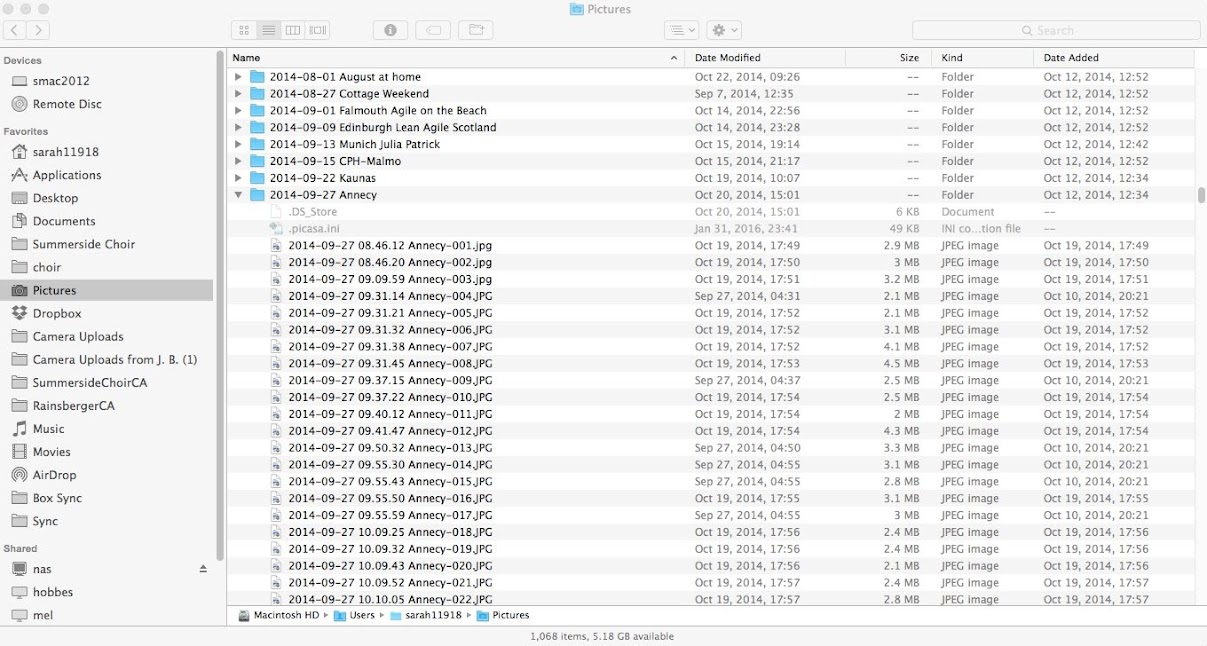



Unfortunately, Google has just announced that the Picasa desktop software application is no longer being supported. It will continue to run on machines that have it installed… until it doesn’t. The Picasa application will no longer keep up with any changes made ‘round the web that might interfere with how it functions, so all I can do is ride the wave while I still can.
You can still download Picasa for Mac OS for a short time at picasa.google.com and it will work until something in a Mac OS upgrade or a change to Google’s handling of photo uploads breaks some of its features. Google has said that PicasaWeb and its features that currently don’t exist in Google Photos (specifically, much more control over working with, displaying and organizing your albums) will continue to exist for now, and then will exist in some other yet unknown form. I really hope this includes a public gallery page!Alternatives and Replacements
I'm not sure yet what I'll do when this system breaks down. Although I use a Mac, I don't use any iOS devices and am not in the Apple ecosystem. Furthermore, Apple's built-in Photos application does not do what I want, and does so in a way that I don't like. So, I am constantly on the lookout for other photo organization apps or systems.Specifically, I am only interested in a “browser-based” app that views files and folders I have already created. I do not want an app that creates its own massive database and hides my individual files and folders, which is what most of the photo apps do. I also do want something that will continue to integrate with Google Photos, since I have all of my roughly 300 albums there already.
I have been looking at Lyn App as a Picasa Desktop replacement. Lyn App currently does upload to PicasaWeb, but I don’t know whether it will be updated to connect with Google Photos in the same way. If Google does not intend to release a desktop app for Photos (which is necessary for working offline, as I often am when travelling), then I will likely try my best with Lyn.